First, make a backup of your httpd.conf file in case you break something while editing it.
Open httpd.conf and find the line that begins with ServerName. Edit it so that it looks like this:
ServerName 127.0.0.1
Then find the line that begins with Listen and then an IP address or hostname. Edit it to look like this:
Listen 127.0.0.1
If you find a second "Listen" line that designates port 80, leave it alone. It should already read:
Listen 80
As long as the only listen lines in httpd.conf that are not commented out with a # are:
Listen 127.0.0.1
and
Listen 80
Then Apache will only accept connections from your local machine on port 80. Restart apache to make your changes take effect. You can test to see if it worked by typing 127.0.0.1 into your web browser. If it worked you should see a default apache page.
This is all off of the top of my head, but I think it should work. If it doesn't, just restore your original httpd.conf file from your backup and restart apache again and you'll be no worse off than you were before.

If you want to be extra safe, you can also configure your firewall to block INBOUND connections on port 80. Make sure you don't block outbound port 80 or you won't be able to load any external webpages from that computer.
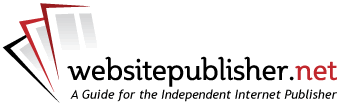



 Reply With Quote
Reply With Quote


Bookmarks